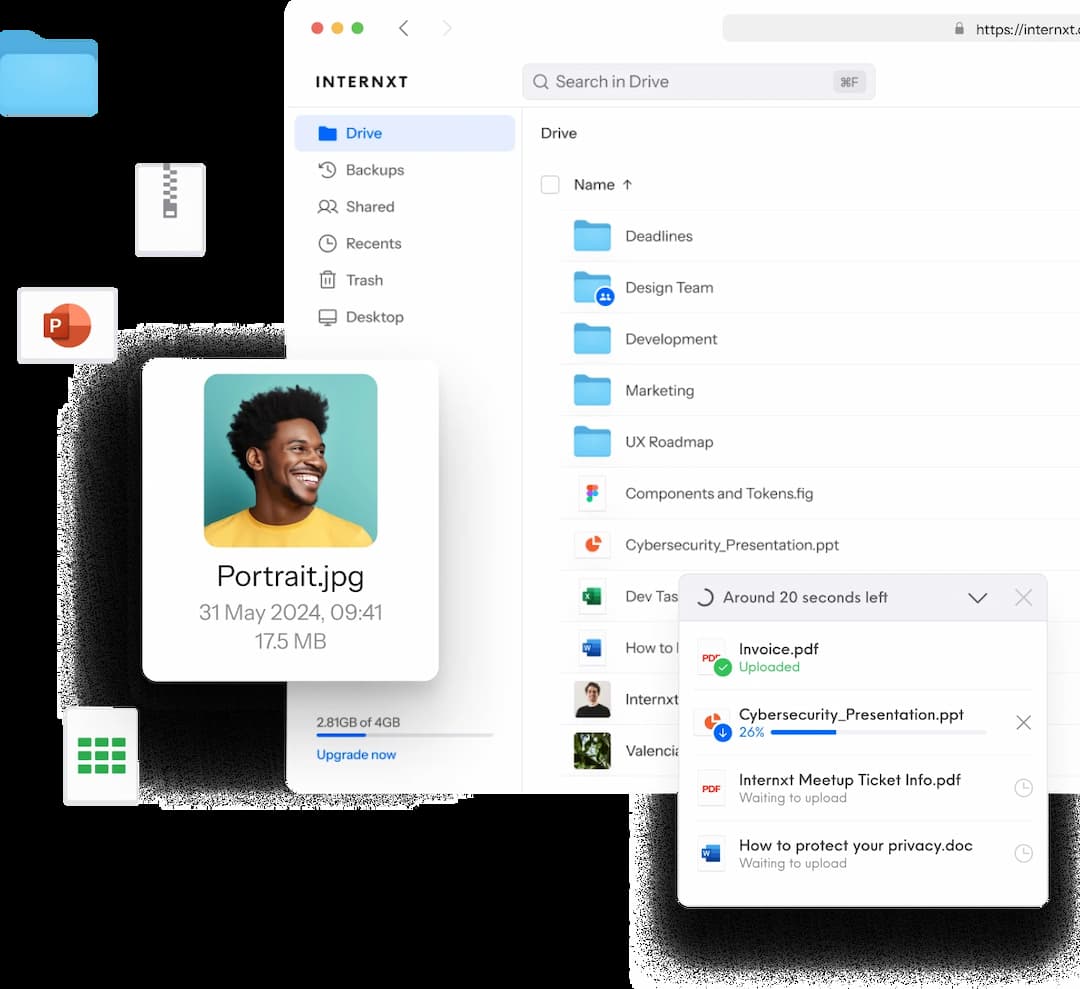Rejoignez Internxt cette saison avec 85 % de réduction et participez à notre tirage au sort de cartes-cadeaux de Noël.
Choisissez votre forfait
What Does Google Know About Me?
Privacy groups have expressed alarm over Google's collection of personal data and everyone's heard of Google’s many privacy violations.
It's no secret that Google collects personal information and tracks its users through Chrome, Google Search, Google Play apps, Google Maps, Youtube, and more. Prevent Google from accessing your data by adjusting your Google controls and settings.
Don’t let Google cash in on your data, keep your files private with Internxt
What does Google know about me based on Google activity?
When you search on Google, they collect all the following data:
- Personal information: Your name, phone number, gender, date of birth
- Your email addresses
- Where you live
- Where you work
- Your interests
- Things you search for
- Websites you visit
- Videos you watch
- Ads you click on or tap
- Your location
- Places you've visited around the world
- Device information
- IP address and cookie data
- Your YouTube search history and recently watched videos
- What you've said to the Google Assistant, including via smart speakers
Why does Google collect your data?
In short, it's a form of exploitation. Google’s motivation is to target ads and ‘personalize’ your experience with their services. By giving up your data, you are allowing hundreds of thousands of advertisers to bid on displaying you their adverts based on your sensitive personal data by letting Google collect all of this information.
Everyone involved benefits from your information except for you. You are the product.
Explore what Google knows about you
Google collects a ton of information on you primarily from your Google activity history, but they must make it available to you for various legal reasons. To understand just how much they collect and what data specifically they have on you, you must open your Google settings and dig a little.
Find a summary of all the data stored in your Google Account
- Log in to your Google Account
- On the navigation panel, select “Data & privacy” or select the tab ‘Privacy & personalization.’
- There, you will be able to view data from acquired by Google apps you use and the content saved from Google services
You will also find the name of each of Google’s primary services in your dashboard under ‘Things you’ve done and places you’ve been’ to see data for each specific service. You may also select the right-pointing arrow next to each service to manage and change settings.
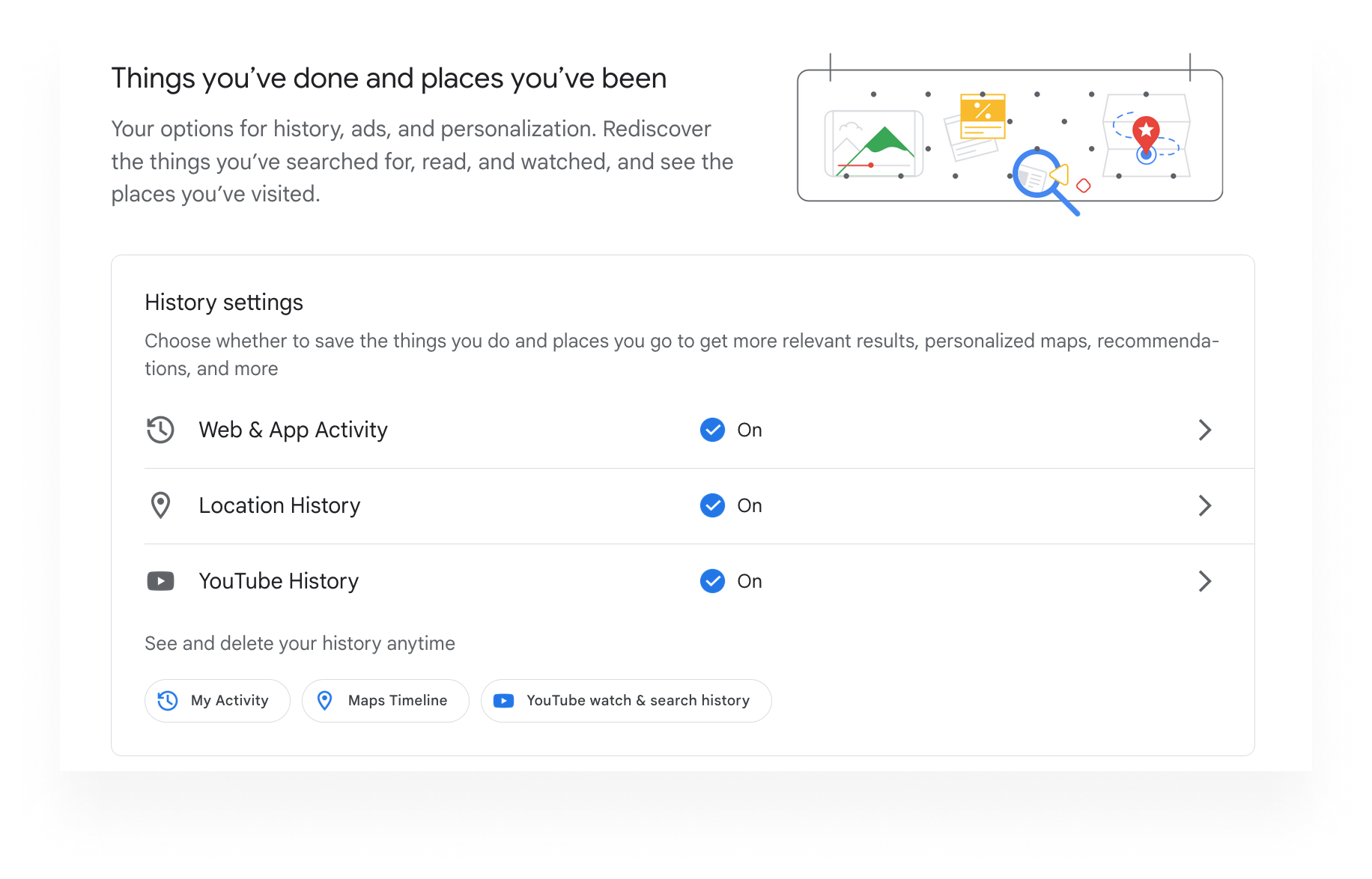
Google Web & App Activity
In My Activity, located under ‘History settings’ you will be able to see every search made and the websites you've visited (thanks to Google Analytics).
If you've ever used a Google app, that data will appear as well. All of your Google activity history is displayed by date, hour, and app used.
Google Location History
Your location privacy is compromised every time you leave a review or access a location service. Find your Google Location History and Google Maps Timeline here.
Google's location history page offers a complete list of where you've been, which you may have saved in Google Maps (specifically found in ‘Location History’). There is also Google ‘Maps Timeline,’ and the map will display all the areas Google knows you've visited.
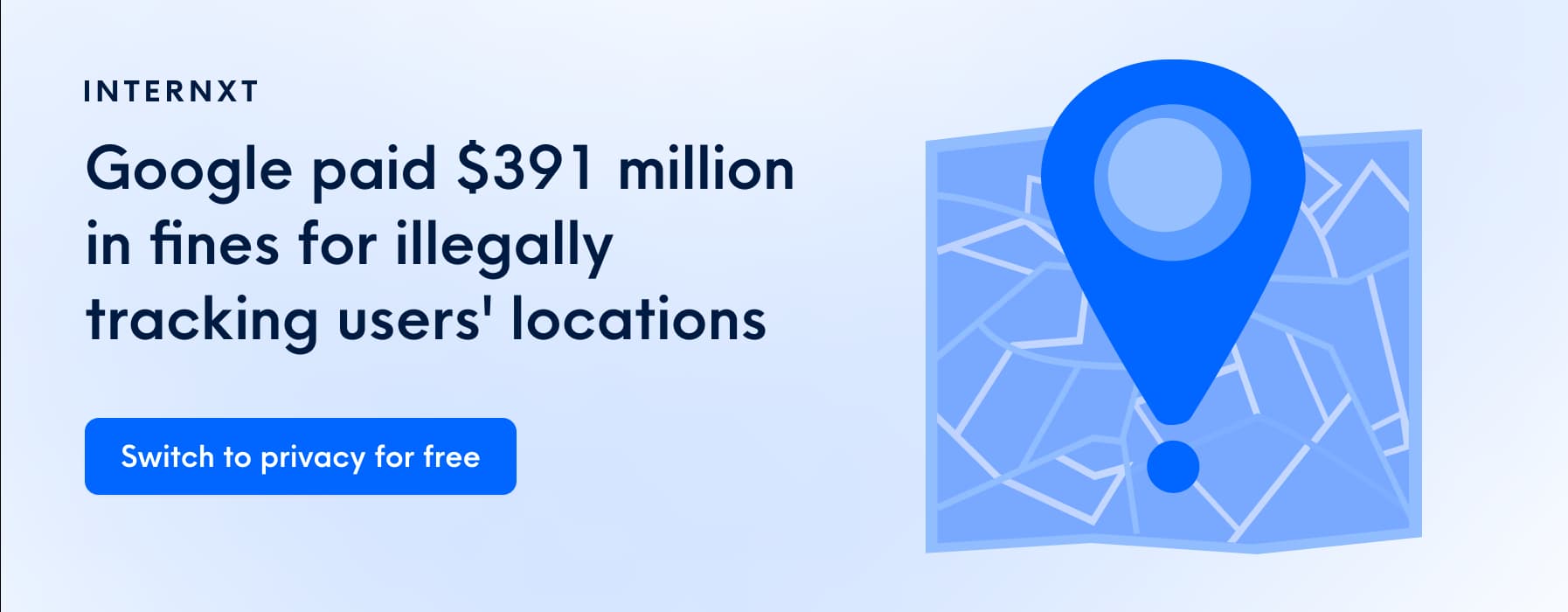
YouTube History
Google also keeps a history of your YouTube searches, the date when you watched the video, and the device you used to view the content.
Log into your Google account and check here: Select ‘YouTube watch and search history' and set it to auto-delete every 3 or 6 months, or select the option to not save any data at all.
Google info you share with others
If you would like to explore the personal profile and location-sharing information made viewable to others, you can do so by clicking the respective tabs shown below. There you can also edit this information and adjust permissions.
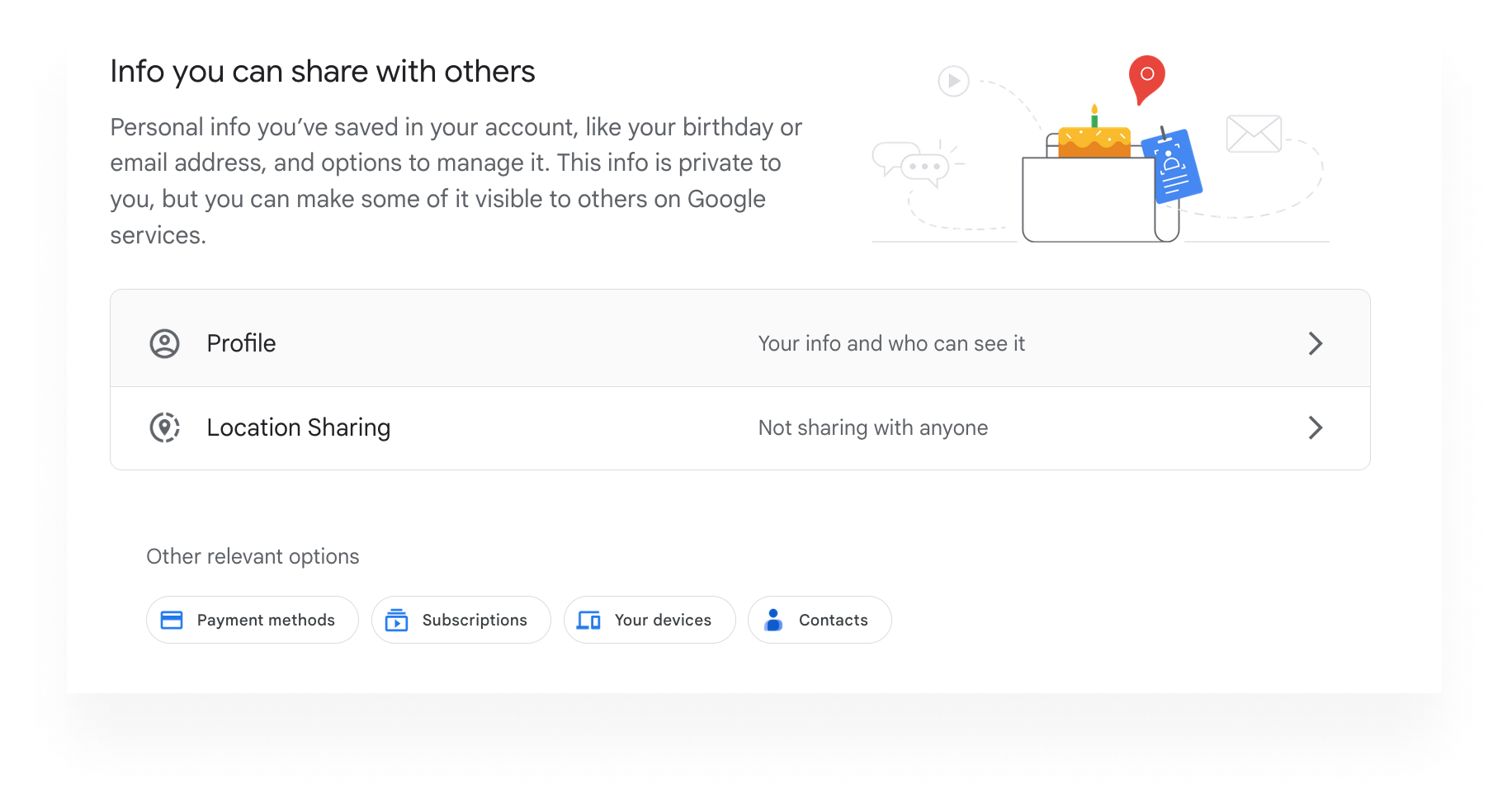
Content saved from Google services and third-party apps
When you install third-party (non-Google) apps and extensions, many give you a Google sign in option to log in directly with your Google account to facilitate the process, this is one of the ways they access the data of those apps.
Log into your Google account and discover all the apps and extensions that are accessing your Google data under the section ‘Data from apps and services you use.’ There you’ll find a summary of services and third-party apps, as well as settings to browse and restrict your data.
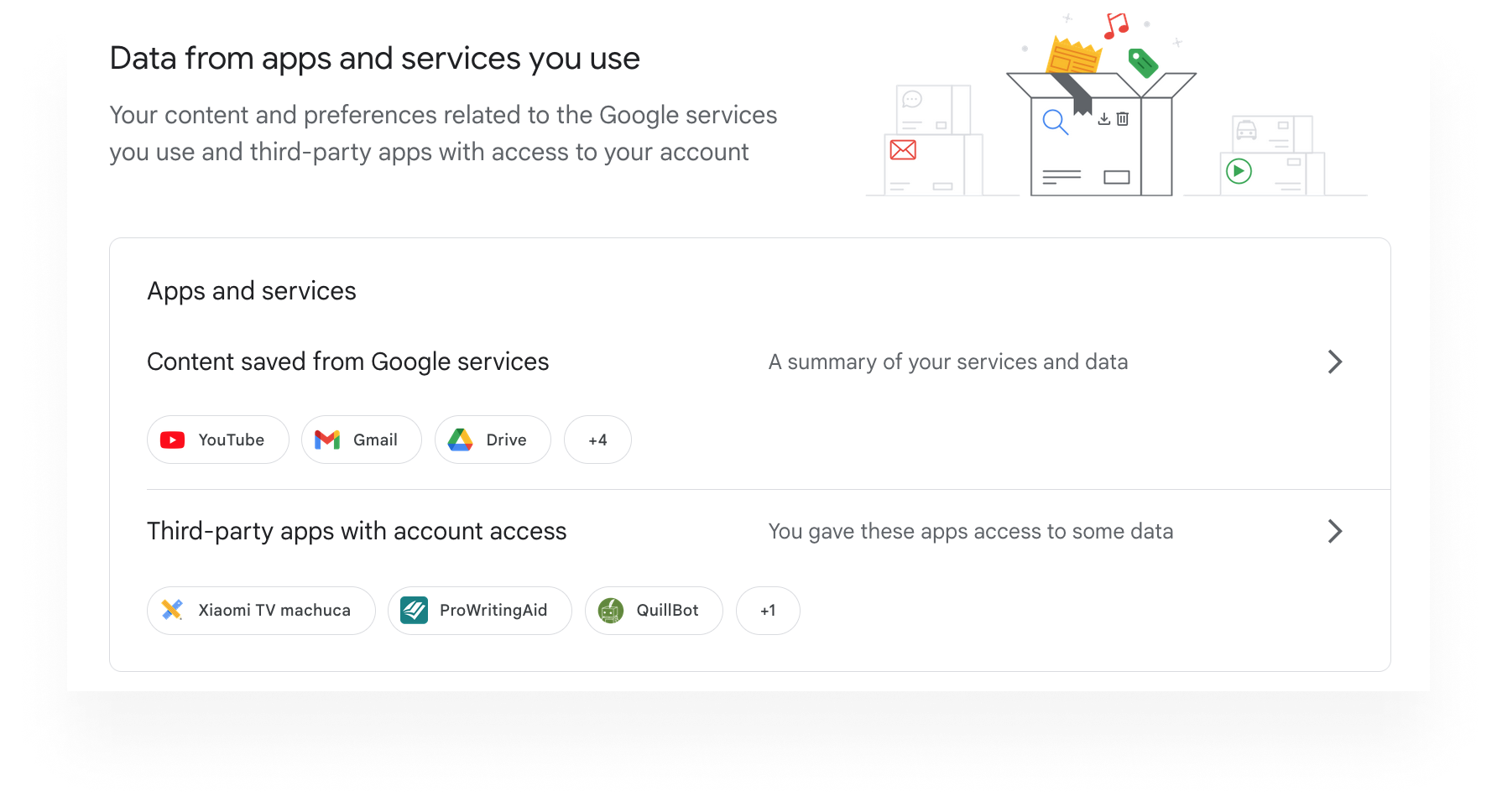
Google Chrome cookies and bookmarks
Web cookies are data sets that a computer receives that contain information aimed to make the websites you visit more personalized. Cookies are commonly used to identify when someone visits a website and record this activity.
In Google Chrome, you can check settings at chrome://settings/cookies to delete existing cookies, allow or block all cookies, and set cookie preferences for websites. You can allow all cookies, block third-party cookies, clear the cookies in your opened windows, block all cookies (recommended), and even select which web pages are never allowed to store cookies.
Also, Google Chrome also has an Incognito mode that deletes your browser history and clears cookies after you close the open windows.
Export all of your data out of Google
You can export and delete data saved by your Google account by finding the ‘Download or delete your data’ tab and selecting the necessary action. Then you can choose what data to export or delete by following the direction below.
Select the data to include: You can select all the data you want to export and from which platforms.
Choose file type, frequency and destination: Choose the type of file, the frequency of exporting the files and the destination (email, Internxt, Dropbox, OneDrive, Box, or Google Drive)
Create export: In this final step, you can check the number of data items selected (as the access log activity, search contributions, or your activity) and the date until which it will be available.
Done being tracked?
Delete your Google data and adjust your Google privacy settings
Now that you know your Google activity history, it’s time to stop them from gathering all that personal data in the first place. Below are instructions to help you edit your privacy settings, opt out of some data collection, and limit the amount of your personal info Google stores.
Delete Google Web & App Activity
You’d be surprised at how much information Google saves: Google Pay information, YouTube channel subscriptions, YouTube 'not interested' feedback, YouTube survey answers, comments on YouTube, comment likes and dislikes on YouTube, YouTube purchase activity, Google Word Coach, Google survey answers, interests and notifications, Google Play library, news preferences, data archive history, product price tracking, and more.
By selecting ‘Web & App Activity’ you can delete your activity by clicking on the ‘Delete’ button in the middle of the page selecting: Last hour, Last day, Always, or Custom range. In the Web & App Activity’ page you can also disable future data collection by selecting “Saving activity’ and then clicking ‘Turn off’.
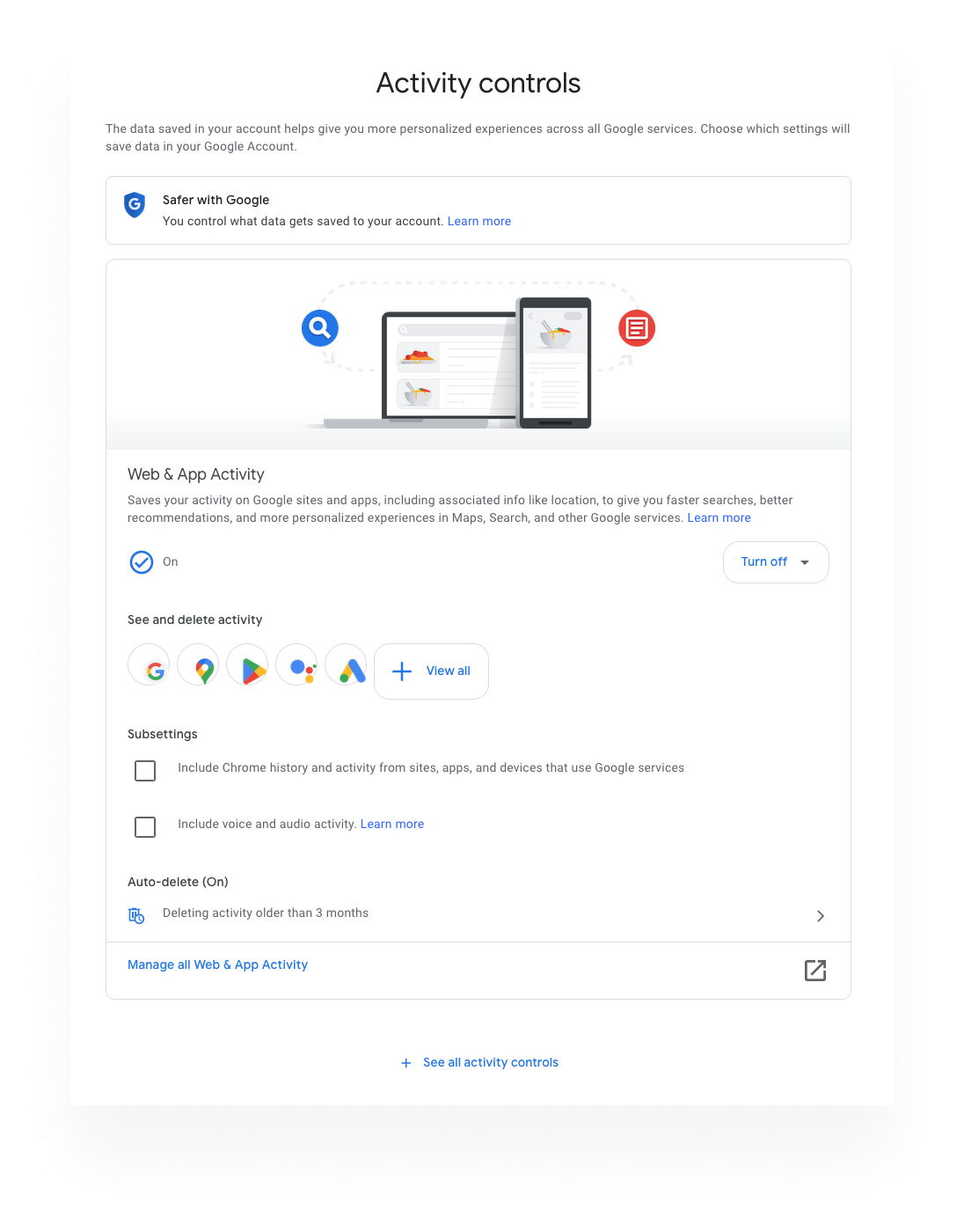
Disable and delete Google Location History
Location history may be the scariest data Google collects. You can click on Google location ‘Location History’ to disable tracking and turn on auto-delete to remove any previous saved location data.
- Go to ‘Location History’
- Select ‘Turn off’
- On the bottom of the page, under ‘Auto-delete’, choose ‘Delete activity older that 3 months’
- Select your preferred options, then click ‘Next’ to save your setting and erase older location data
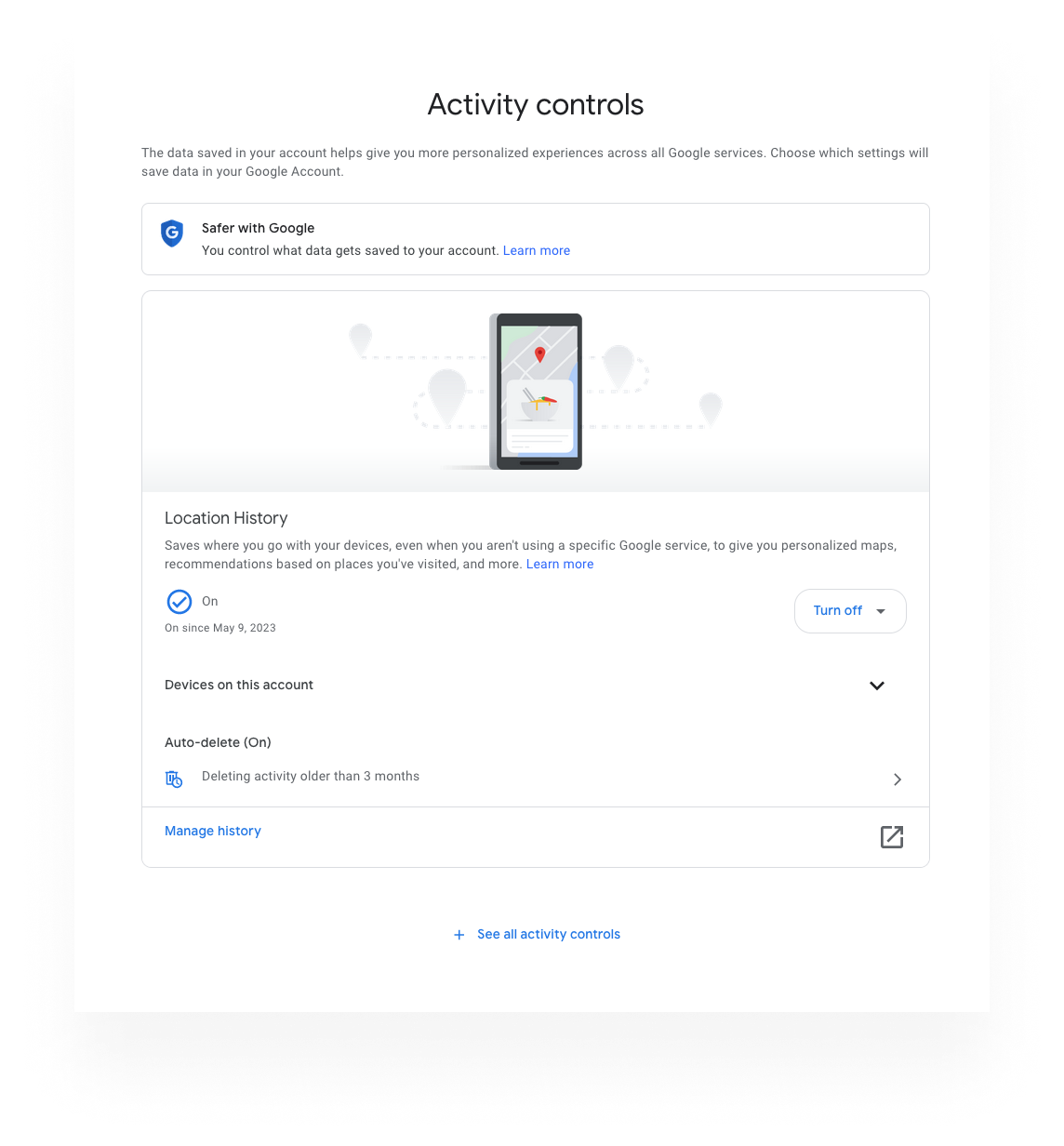
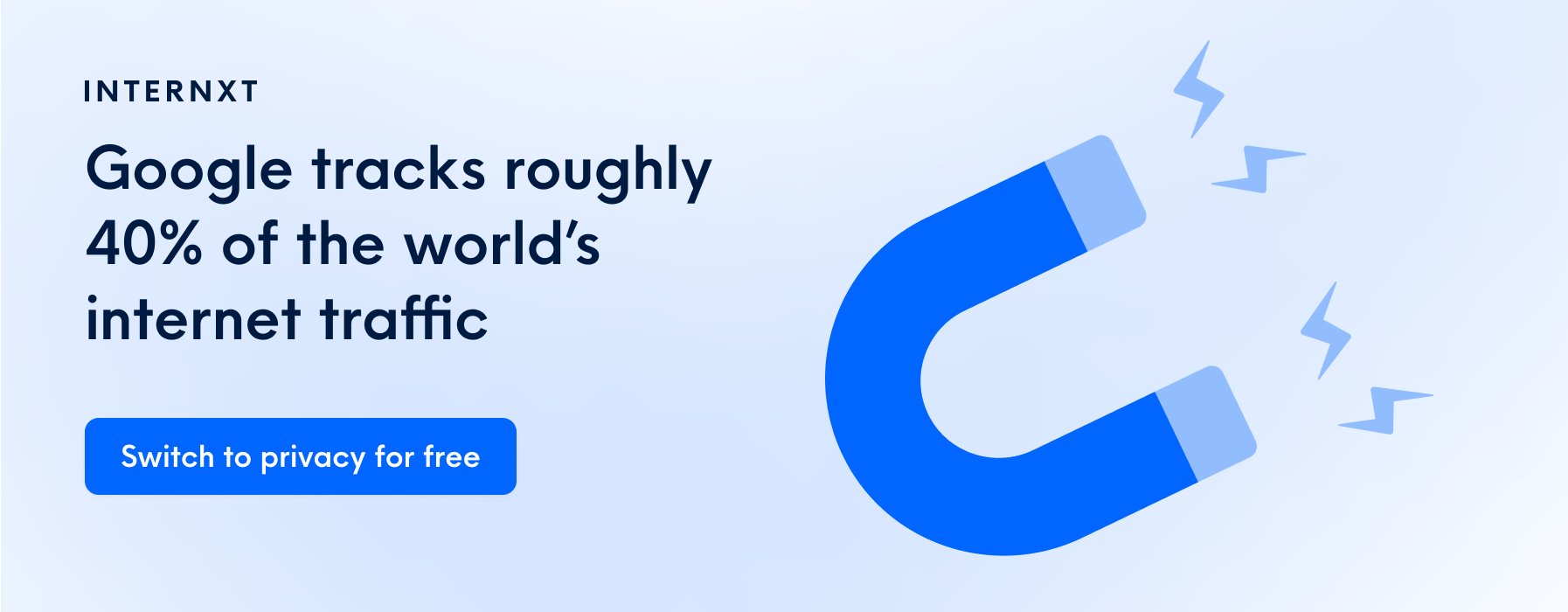
Disable and delete Youtube History
Are you a big YouTube fan? You can delete your Youtube history and disable further history collection by selecting ‘YouTube History’ in ‘Controls’ and clicking on ‘Turn Off.’ You should also enable auto-delete at the bottom of the page.
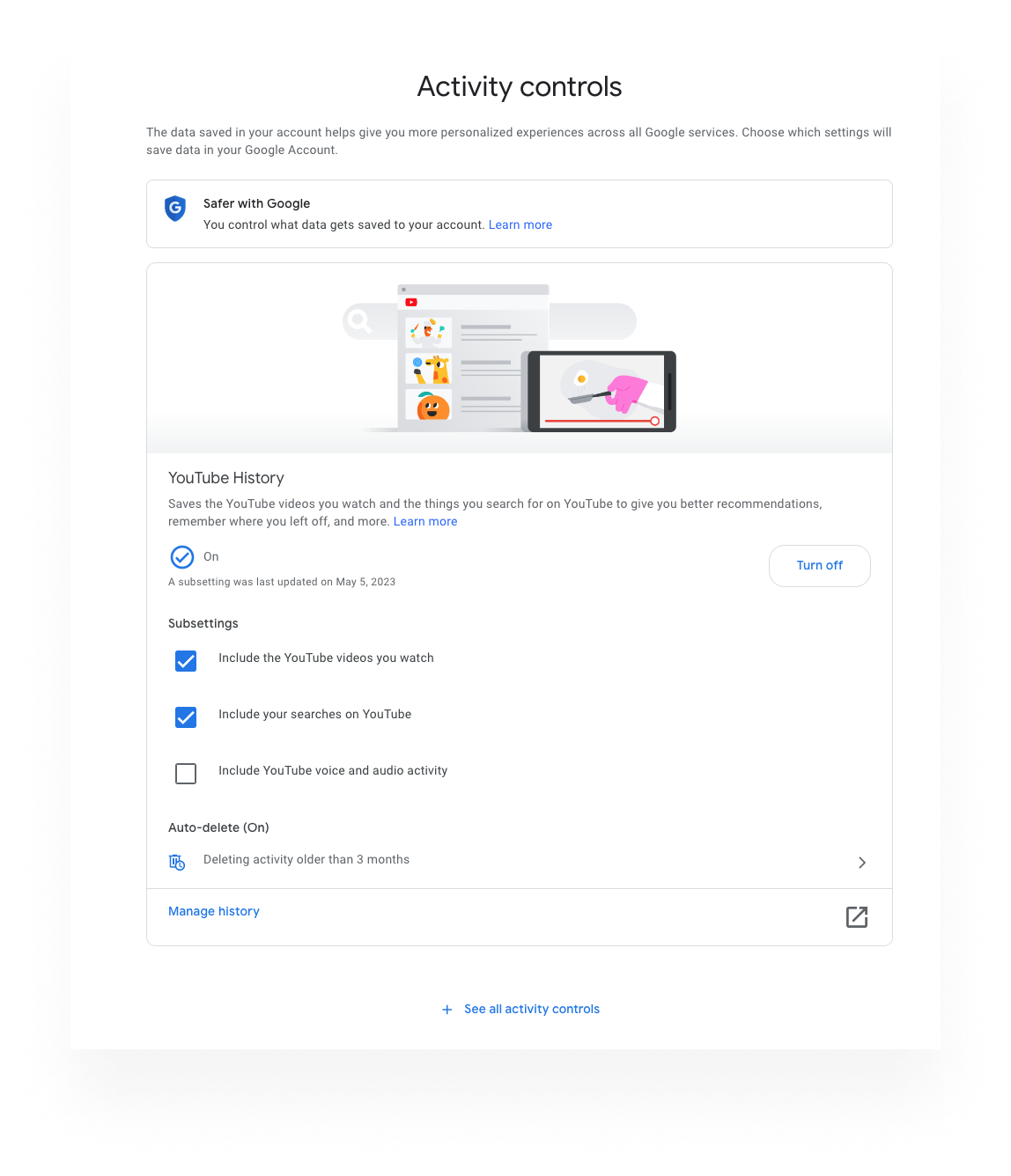
Delete and disable Google Fit data
Do you own a device connected to Google Fit? While this is helpful for tracking weight loss and exercise, Fit gathers a ton of personal health information that probably should not be kept online.
Adjust and disable Fit’s data-collecting permissions by selecting ‘Manage Google Fit privacy’ and deselect any options you’re uncomfortable with–or turn off Fit completely.
Manage Google email preferences
Sick of targeted emails from Google like price alerts and travel tips? Turn them off by adjusting your email settings by clicking ‘Manage email preferences’ under the “Emails from Google services’ tab.
Google Ads personalization
You can check what Google knows about you under ‘Personalized ads’ in 'My Ad Center’, where you can find information about your age range, languages, education and so on. You also have the option to turn-off all personalized ads by clicking a button located in the upper-right side of the ‘My Ad Center’ page.
Or you can choose to customize your personalized ads or further manage your ad privacy setting, but as long as personalized ads are enabled, Google will still share some of your information with advertisers.
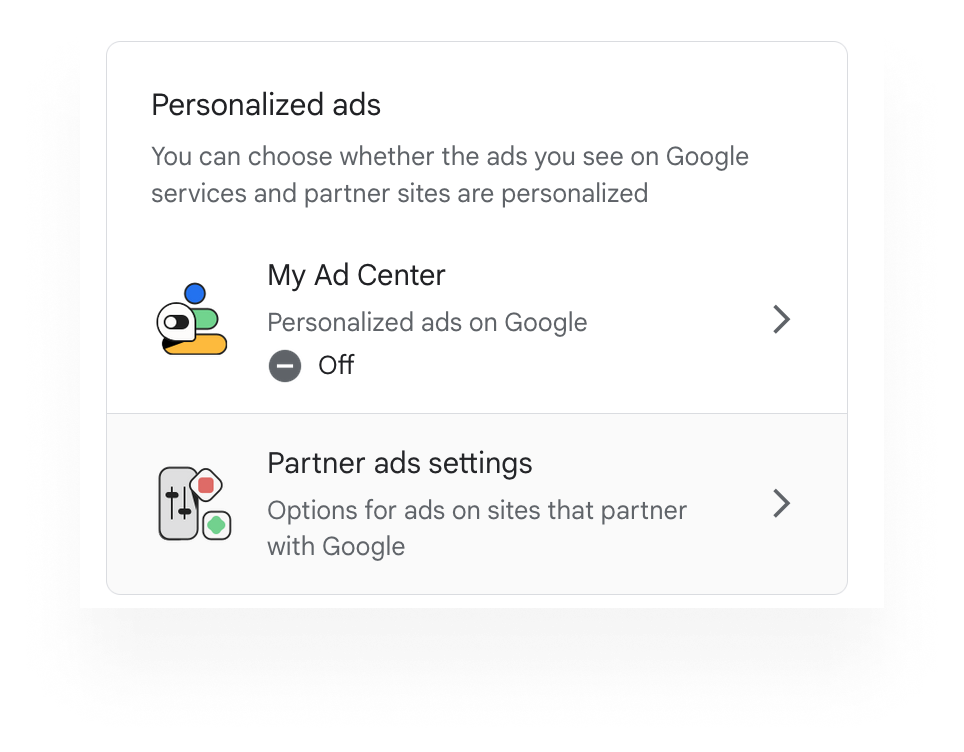
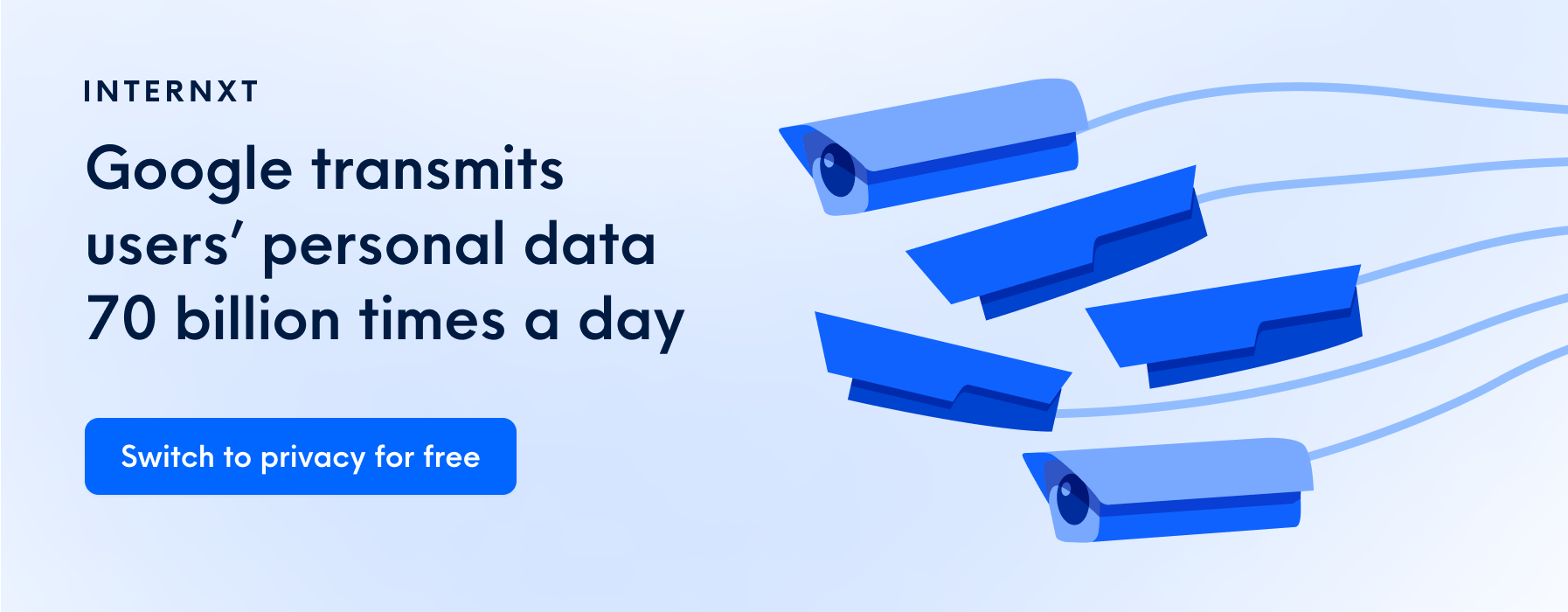
Remove third-party access of your Google data
When you link your Google Account to a third-party account, the third-party account has the ability to extract information from Google. In fact, Google transmits our personal data 70 billion times a day. You should check which companies have access to your data and manage privacy settings.
Some third-party accounts may not allow you to unlink your third-party account from your Google Account, so for managing that you will have to check the settings options on those services websites.
To disable third-party access to individual apps and services, navigate down the privacy page and find the tab that says ‘Third-party apps with account access.’ Select it and there you will find which third parties have access to your account and manage settings. Click the services you would like to edit permissions of and then select the option to disable access.
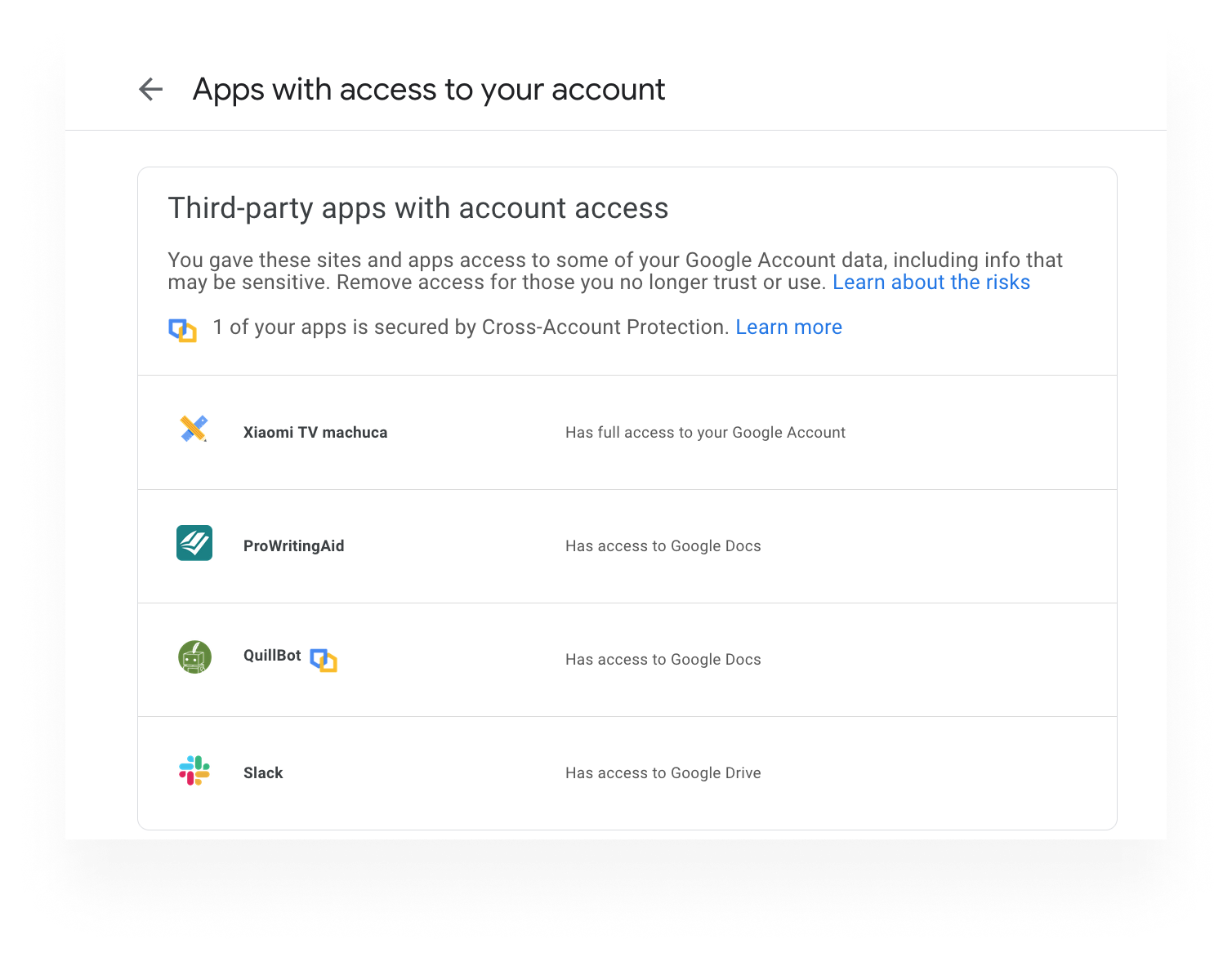
Remove your personal data from Google Search
If you don’t want your personal Google Account info showing up in Google Search if someone decides to search you, simply find the tab ‘Personal results in Search,’ click on it, then select the check mark slider to turn off whether Search can show you personal results based on info in your Google Account.
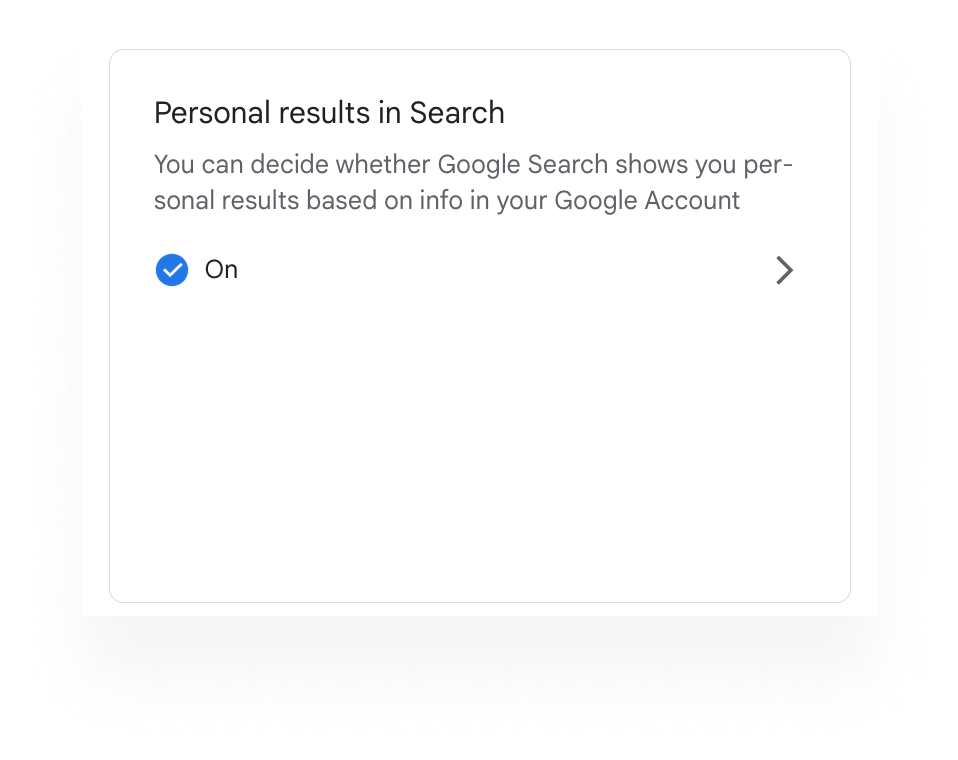
How to Delete Google Account
If you have had enough, are completely done with Google, and just want out, you can delete Google Account by navigating to the bottom of the privacy page under ‘More options’ and select ‘Delete your Google Account.’
Simply follow the directions from there. Be sure you are ready to delete all your information, because once this action is completed it cannot be undone.
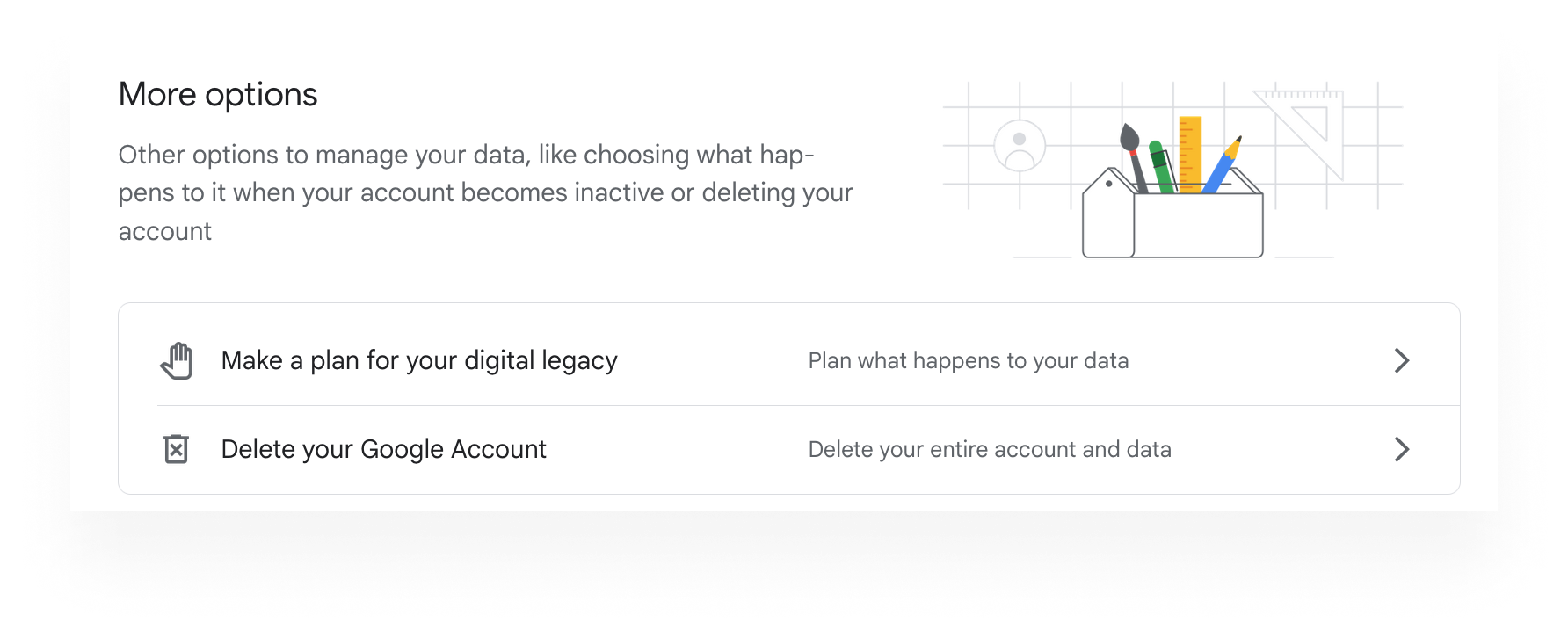
Plus de gratuits outils de sécurité en ligne
Générateur de Mots de PasseGratuit
Vérificateur de Force de Mot de PasseGratuit
Convertisseur d'Unités d'OctetsGratuit
Messagerie TemporaireGratuit
Scanner de VirusGratuit
Convertisseur de fichiersGratuit
A cloud you can trust
Économisez 80% !
Les meilleures offres du Black Friday
Garantie de remboursement de 30 jours
*L'offre est valable pour les comptes gratuits ou les nouveaux clients
Économisez gros sur tous les plans premium
Stockage cloud privé et crypté
Open source et audité
Transferts cryptés de bout en bout
Aucun accès non autorisé
L'offre se termine le 3 décembre
Obtenez une remise exclusive!
Offre spéciale : stockez vos fichiers en toute confidentialité pour moins cher
Garantie de remboursement de 30 jours